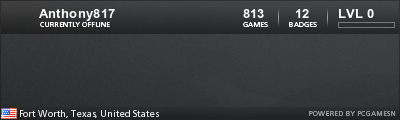A browser-in-browser "proxy" server that allows to use historical / vintage web browsers on the modern web. It works by rendering a web page in to a GIF image with clickable imagemap.
I suggest setting up SSH so you can copy/paste this right in save yourself lots of time.
https://www.raspberrypi.org/documentati ... ccess/ssh/
First thing to do is "Expand The Filesystem" So we can have the full space of our SD card. 4GB required
Code: Select all
sudo raspi-configPick Option 7 - Advanced Options
Pick Option 1 - Expand File System
Tab over to the Finish button and Reboot.
Next thing to do is update our Pi to the latest software.Xiden wrote:
Ok found the solution. Looks like the repository 'http://raspbian.raspberrypi.org/raspbian stretch Release' got changed.
its now deb http://legacy.raspbian.org/raspbian/ stretch main contrib non-free rpi
Login to your Dreampi:, then type this and hit enter.
Then change the first line toCode: Select all
sudo nano /etc/apt/sources.list
press CTRL + X and then Type Y to saveCode: Select all
deb http://legacy.raspbian.org/raspbian/ stretch main contrib non-free rpi
Now you can run sudo bash /boot/dcgmail.sh
I'll see about getting an updated dcgmail.sh out to pcwzrd13 soon.
Code: Select all
sudo apt updateCode: Select all
sudo apt upgradeCode: Select all
sudo apt install chromium-browserCode: Select all
wget https://github.com/tenox7/wrp/releases/download/4.6.0/wrp-arm-linuxCode: Select all
chmod +x wrp-arm-linuxCode: Select all
sudo nano /etc/rc.localCode: Select all
/home/pi/wrp-arm-linux &Code: Select all
# Print the IP address
_IP=$(hostname -I) || true
if [ "$_IP" ]; then
printf "My IP address is %s\n" "$_IP"
fi
/home/pi/wrp-arm-linux &
exit 0Reboot the Pi
Code: Select all
sudo rebootCode: Select all
hostname -ISo in my WebBrowser I go to http://192.168.1.226:8080
Thanks to mrneo240 for Telling me about this!
Now you have a nice new way to websurf on the Dreamcast!!!