Can't wait to try this on my Dreamcast !
And time to spread the news
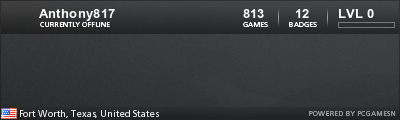
You could further simplify the url by adding that ip to your dnsmasq config file and resolve it whatever url u want so you don't have to memorize the ipdeluxux wrote:https://github.com/tenox7/wrp/
A browser-in-browser "proxy" server that allows to use historical / vintage web browsers on the modern web. It works by rendering a web page in to a GIF or PNG image with clickable imagemap.
I suggest setting up SSH so you can copy/paste this right in save yourself lots of time.
https://www.raspberrypi.org/documentati ... ccess/ssh/
First thing to do is "Expand The Filesystem" So we can have the full space of our SD card.Code: Select all
sudo raspi-config
Pick Option 7 - Advanced Options
Pick Option 1 - Expand File System
Tab over to the Finish button and Reboot.
Next thing to do is update our Pi to the latest softwares.Code: Select all
sudo apt updateNow we are going to install the parts needed for a Graphical Desktop and the Chromium Web BrowserCode: Select all
sudo apt upgradeNow to download the WRP softwareCode: Select all
sudo apt-get install xinit xserver-xorg raspberrypi-ui-mods chromium-browserChange it to be allowed to run as a programCode: Select all
wget https://github.com/tenox7/wrp/releases/download/4.5.1/wrp-arm-linuxNext edit the /etc/rc.local file with nano so this runs on boot of the PiCode: Select all
chmod +x wrp-arm-linuxAdd this line in under the other stuff but before the "exit 0"Code: Select all
sudo nano /etc/rc.localJust have an empty line before and after the added line, my file looks like thisCode: Select all
/home/pi/wrp-arm-linux -t png -g 640x480x32 &Press CTRL+X to exit, Press Y to save changes.Code: Select all
# Print the IP address _IP=$(hostname -I) || true if [ "$_IP" ]; then printf "My IP address is %s\n" "$_IP" fi /home/pi/wrp-arm-linux -t png -g 640x480x32 & exit 0
Reboot the PiNow learn what the IP of the Pi is write it down,Code: Select all
sudo reboot -nFor me its 192.168.1.226Code: Select all
hostname -I
So in my WebBrowser I go to http://192.168.1.226:8080
Thanks to mrneo240 for Telling me about this!
Not only do you have a nice new way to websurf on the Dreamcast the DreamPi is now ready for desktop use as well.
20201014_180942.jpg
Screenshot-2.pngScreenshot-4.png
I had to run sudo apt-get upgrade and then re-installed that package and now everything worksdeluxux wrote:Did you "expand the filesystem" ? Dreampi is only using a 2gb partition even when you have a bigger sd card with about 300mb freespace...
Also did you update and upgrade? If you don't it might be sending you older packages.
Takes about 1gb because its installing the full desktop basically,